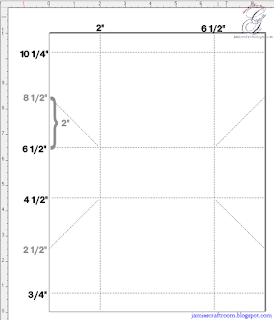Machine Used: BossKut Gazelle
Software: Funtime Scrapbooking IV
I've had a question how I
welded the tops of the letters to my card.
Start by opening up a new page in Funtime. It helps before you get started to determine the size card you want to end with. For this tutorial we'll end with a 4.5 x 6.25" card. With that in mind, start by creating a rectangle. With the image selected, hit "C" on your keyboard. This will bring up the transformation box. Scroll down to
Condense and change the size of your rectangle.
We'll used this as a guidance as we're creating our letters to weld to the bottom.
Since it's so close to Valentine's Day, I'm going to use the word "LOVE" to weld to my card base. In Funtime, click on the
Text button. I selected the font Windsor Bold, available in the Funtime font selections. Make sure to use all capital letters. I set the height of my font to 1" but it doesn't really matter at this point because we'll need to see how it lines up with our rectangle. We can always go back and adjust where we need to. Hit
OK.
Looking at the letters and our rectangle it looks like 1" is a good size. I based this on it's just about the same width. There are 2 things to consider here: Is it OK of the letters are touching a bit after you create an outline? Or would you prefer each letter to stand independently? Since the original card I created has the letters independent of one another we'll go with that.
Double click on "LOVE" and this will bring up text creation box again with the word "LOVE" in it. Check the box
Edit spacing after creation. Click
OK.
Click the up arrow to change the spacing, left to right, once. That changed my spacing to 4.792. At this point it's not too long for our card but we'll work with that after we've created the outline.
Now create another copy of your word by selecting it, copy it, and paste it. Funtime will automatically place the second in the lower left corner of your mat. Put it off to the side for now.
NOTE : Please don't get to hung up on the numbers if they aren't exactly as mine. The procedure is the same. Keep playing with it if it's not giving you what you want. Or PLEASE ask questions, either send me a message or you can visit the Boss Kut Forum!! There's always LOTS of help. :o)
With "LOVE" selected, click on the
Special Effects button on the right of your screen at the top. Click on
Outline, then
Advanced.
In the transformation box that pops up, change the Thickness to 0.05, select outline, and then click on the check mark button. Go ahead and close that box.
With the letters done, let's resize them so that they'll fit on the width of our card. Select both the outline and the original letters. In the transformation box, select
Width, enter in
6.25, and click Apply. Make sure you've selected Width and NOT Condense. Selecting the width will maintain the ratio aspect of the word.
Make sure to change the width of your other word as well!!
Time for a little math. After you've changed the width of your letters, make a note of the height. You are going to need to subtract this number from 9. Why?! Because that's the height of our rectangle and to maintain the end card size we need to make the rectangle smaller to accomodate the letters.
My "LOVE" turned out to be 1.52. 9 minus 1.52 equals 7.48. Now I'm going to select the rectangle and change the height. Select the rectangle and in the transformation box click on Condense, change the height to 7.48 (or whatever number you worked out).
Select your word again and move it till it's just barely touching the bottom of your rectangle.
Select both the rectangle and your word. Click on the
Justification button on the left side of your screen. At the top a row of justification options will appear, click on the
Center one. This lines up your rectangle and the letters.
Before we weld them together turn on the WireFrame by click on the button at the bottom of your screen with the big "W". This will make it easier to see how much is overlapping between the rectangle and the letters.
Now zoom into the word by selecting the word and the magnifine glass at the bottom. Once you've zoomed in you will have a close up and will be able to see how much is overlapping clearly. You don't need much overlapping but you'll want enough that the letters won't be too flimsy on the card. I use the up and down arrows on my keyboard to move the letters. This will keep the justification of the words centered with the rectangle.
Once you're happy with the placement of everything click on the
Zoom All button at the bottom.
Let's get to welding!! Select your rectangle and the letters and then click on the Weld shape together button on the left of your screen.
Almost done! Because we moved the letters up a bit our card is no longer 9 in height. There won't be much of a difference and if you wanted to leave it like that you can. I'm going to go ahead and change it really quick.
Select the image, and once again in the transformation box I'm going to select
Condense. Change the height to 9.
One last step, select your image and at the top of your screen select
Shape, then
Break all. This will release your original letters from the rest of it. Select each of the individual letters (careful to select the center of "O" for example) and delete.
You have the second copy of the letters that you made in the beginning for layering. :o)
If there are ANY questions, please feel free to ask! I will update as I need and add anything that would be helpful for you to learn your way around Funtime. :o) Happy crafting!!
Thanks for looking!!
*´¨)
¸.•´¸.•*´¨) ¸.•*¨)
(¸.•´ (¸.•`
¤ Jamie*´¨)